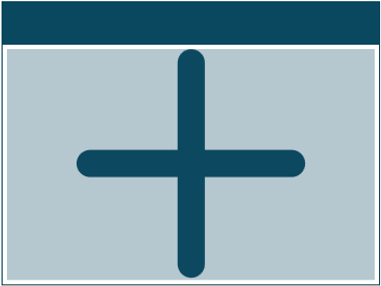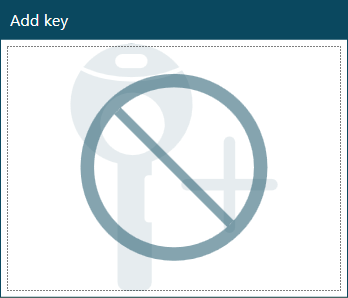Adding a New Dashboard
This section describes how to add a new dashboard to iLOQ 5 Series Manager.
Proceed as follows.
-
Select .

-
From the drop-down list at the top-left corner of the screen, select
New dashboard.
A dashboard with no shortcuts yet appears.
- Give a name to the dashboard in the Name the dashboard field.
-
Add a new shortcut to the dashboard from the drop-down menu:
- Optional: Organize the tile order by dragging the tiles to different places on the dashboard.
- When you have added the required task shortcuts, select Save.