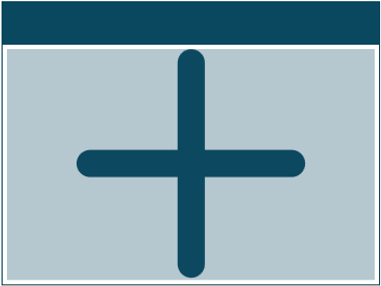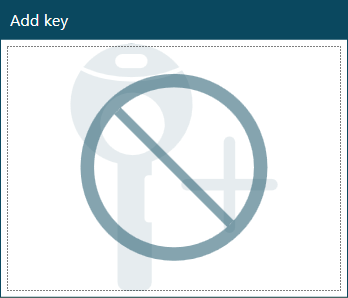Editing an Existing Dashboard
This section describes how to edit a previously created dashboard on iLOQ 5 Series Manager.
You cannot edit or delete the default dashboards.
Proceed as follows.
-
Select .

-
From the drop-down list at the top-left corner of the screen, select the
dashboard, which you want to edit.
The dashboard is opened in the editing mode.
-
To add a new shortcut to the dashboard:
- Optional: Organize the tile order by dragging the tiles to different places on the dashboard.
- To remove a shortcut from the dashboard, just drag it out of the screen.
- When done, select Save.