Deploying iLOQ Locking System
Before you start deploying iLOQ Locking System, ensure that you have:
- The iLOQ Manager license.
-
The iLOQ Manager software installed on the Windows operating system. For more information on installing iLOQ Manager, see Installing iLOQ Manager.
Figure: iLOQ Manager 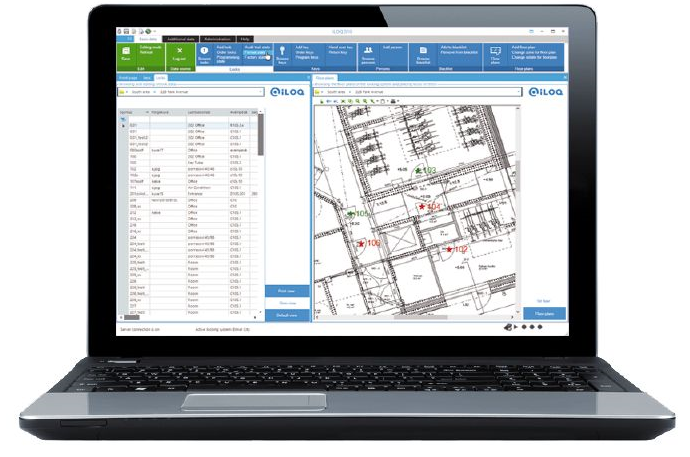
-
iLOQ Programmer and device drivers installed to a computer. For more information on installing iLOQ Programmer, see Installing iLOQ S10 Programmer.
Figure: iLOQ Programmer 
-
At least one iLOQ Token. We recommend that you add three tokens in iLOQ Locking System.
Figure: iLOQ Token 
The iLOQ Locking System deployment consists, for example, of the phases below:
- Add the token and attach it to a user. See Adding the First Token and Attaching It to a User.
- Add the administrative user credentials. See Adding Administrative User Credentials.
- Add the next tokens. See Adding Additional Tokens and Attaching them to Users.
- Enforce logins with tokens. See Enforcing Logins with a Token.
- Enable and create estates, if you are planning to use them. See Estates.
- Enable and create zones, if you are planning to use them. See Zones.
- Import the floor plans. See Adding Floor Plans.
- Add the access rights. See Adding Access Rights.
- Format the locks. See Formatting and Programming New Locks in the Lock View.
- Add and program the locks. See Adding a New Lock onto the Floor Plan.
- Add the persons. See Adding a New Person.
- Add and program the keys. See Adding a New Key.