Installing iLOQ S10 Programmer
This section describes how to install iLOQ Programmer.
Proceed as follows.
- Insert two AA batteries into the the Programmer battery compartment.
-
After a short start-up sequence, the red Com led on the Programmer is illuminated. This color
indicates that the Programmer clock is not running.
The red color will turn to green once the device has established a connection with iLOQ Manager.
- Connect the Programmer to the computer USB port.
-
The device drivers are downloaded from Windows Update, and installed
automatically.
Tip:
If the driver installation does not start automatically, ensure that automatic search from Windows Update is allowed in your Windows settings.
If the automatic driver installation does not succeed, you can also download and install the drivers manually. See Manually Installing the Drivers.
- Open iLOQ Manager.
-
Select the COM port where the Programmer
is installed.
Figure: Selecting the COM Port 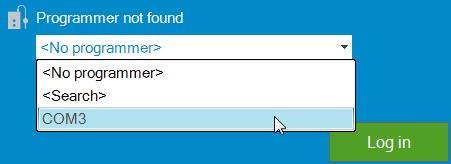
-
The green Com led on the Programmer is illuminated. This color indicates that the computer and the Programmer are connected with each
other.
iLOQ Manager indicates the connection status as Programmer found.
- The Programmer is now ready for use.