Programming Keys
This section describes how to program keys on iLOQ Manager.
Proceed as follows.
-
Select Basic data > Browse keys.

-
Select the key(s) to be programmed.
The selected key must be in the Ordered or Transferred to programming state. If the lock is in the In planning state, order the lock first. See Ordering Keys.
-
Right-click the selected keys and select Program key.
The Programming of keys wizard is opened.
- Select Program keys.
- A list of keys to be programmed is shown.
- Select Next.
- Select Program key.
- Select Next.
- A summary screen is shown.
- Select Ready.
-
A status screen is shown, displaying the key that is next in the programming
queue.
Figure: Programming Status Screen 
- Insert the requested key to the Programmer.
-
If requested, enter the key label in the Key label
field, and press Enter.
You can find the key label printed on the key.
-
A status screen is shown, displaying the key that is next in the programming
queue.
Figure: Programming Status Screen 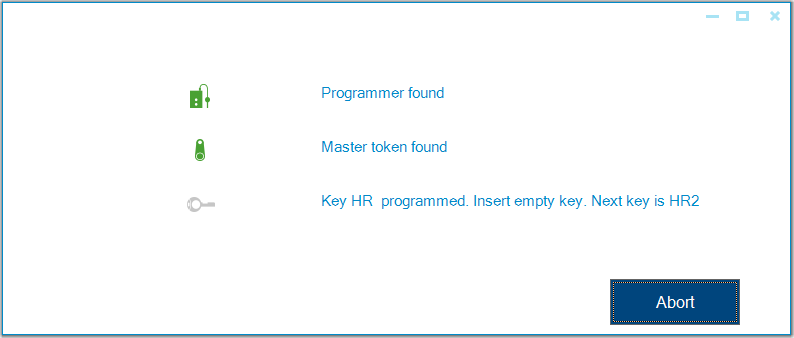
- Follow this procedure to program the selected keys.
- A summary screen is shown.
- Select Close.
- The programmed keys appear in the key grid view in the Programmed state.